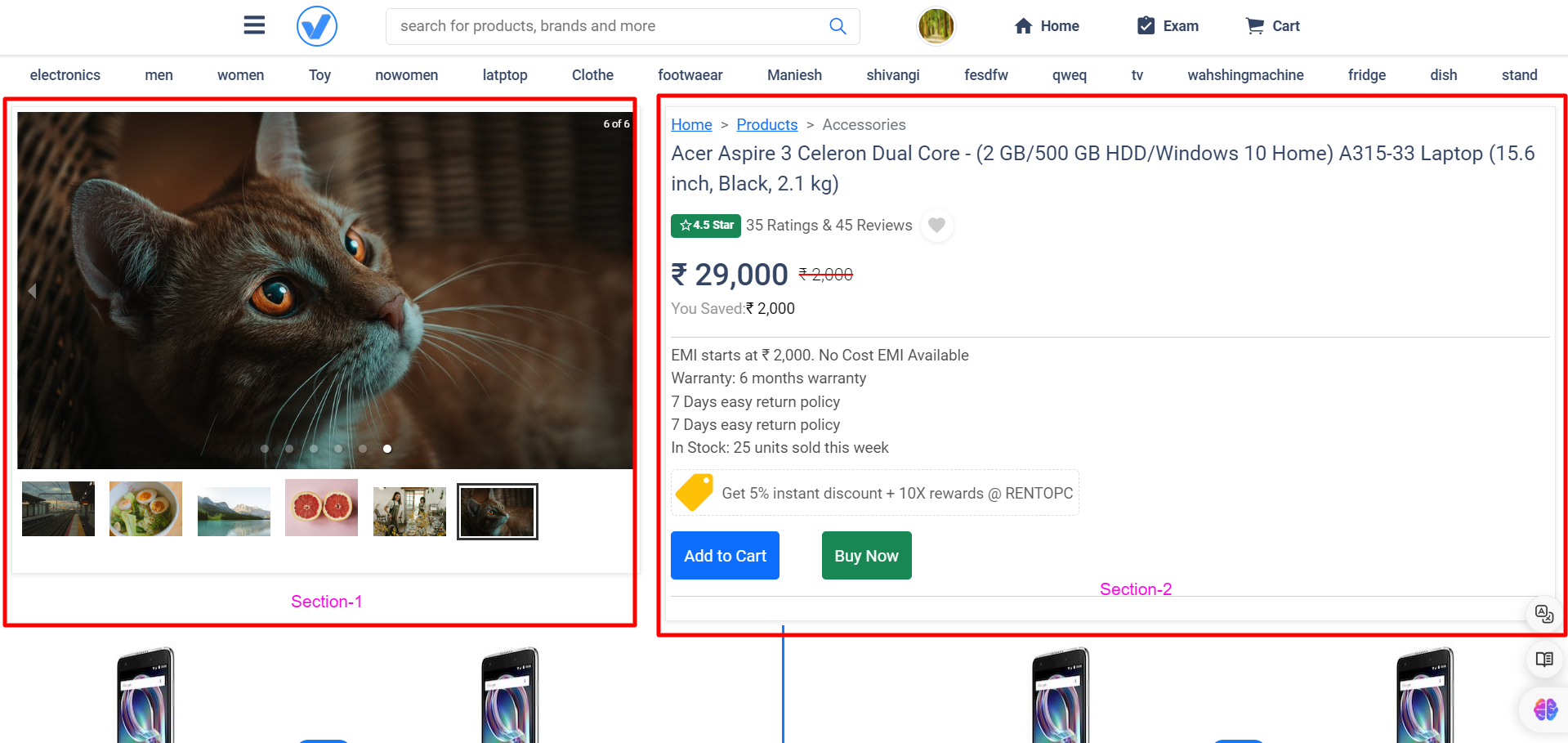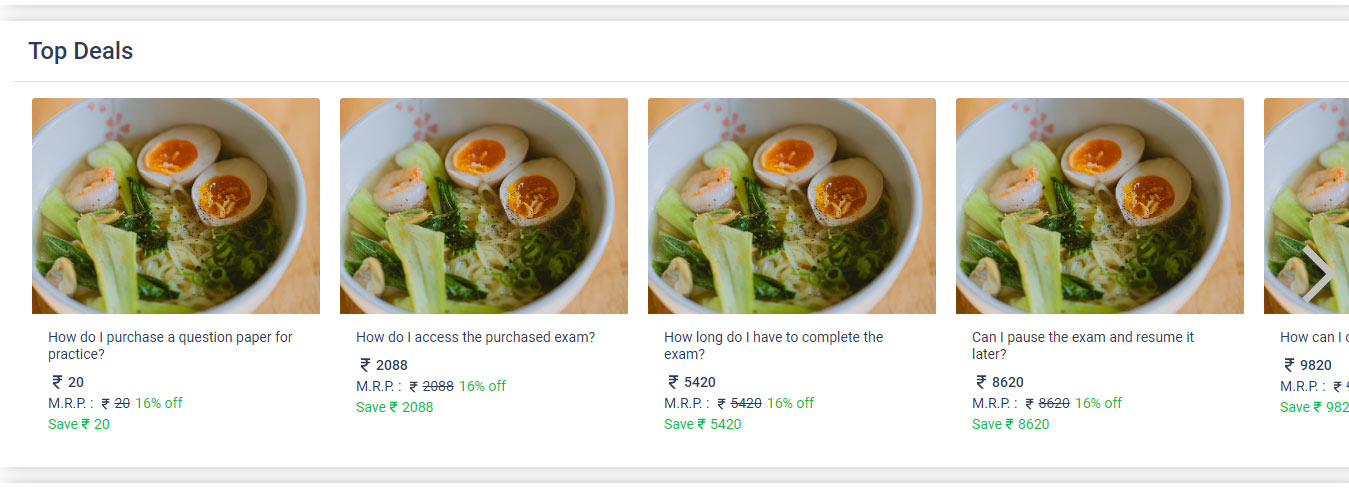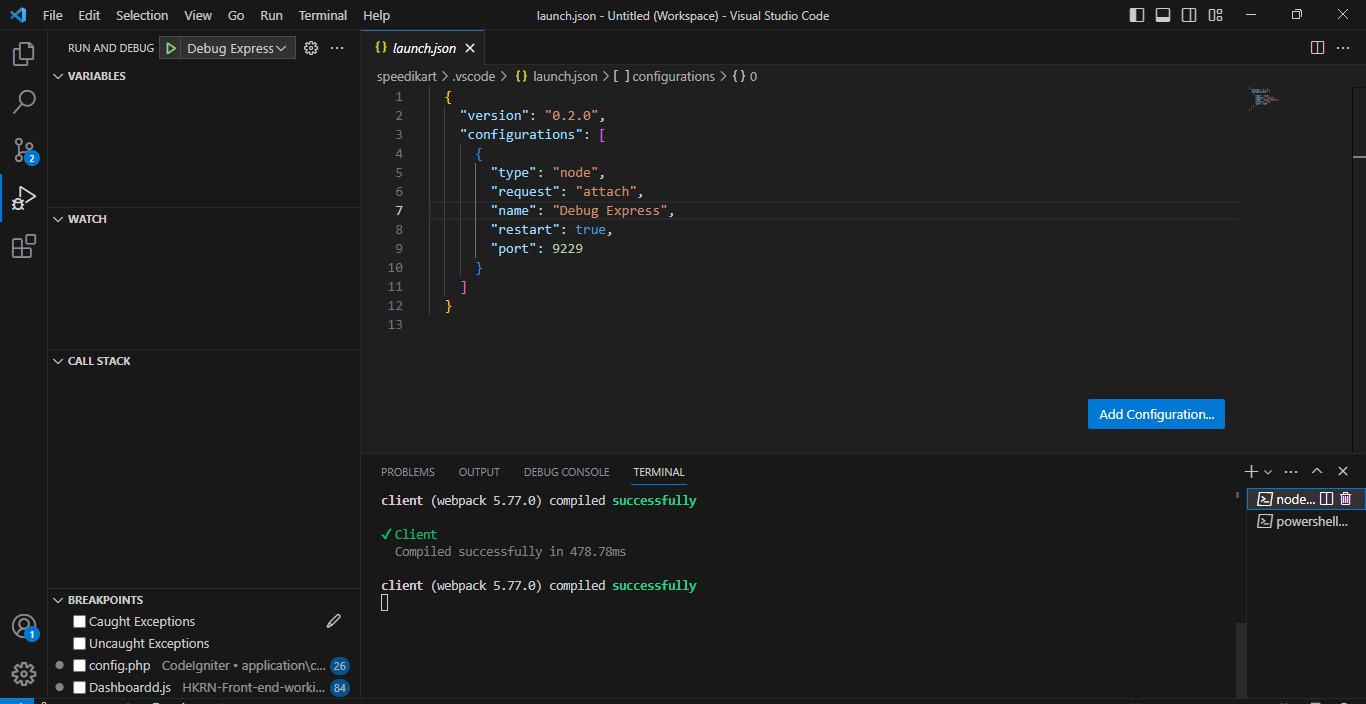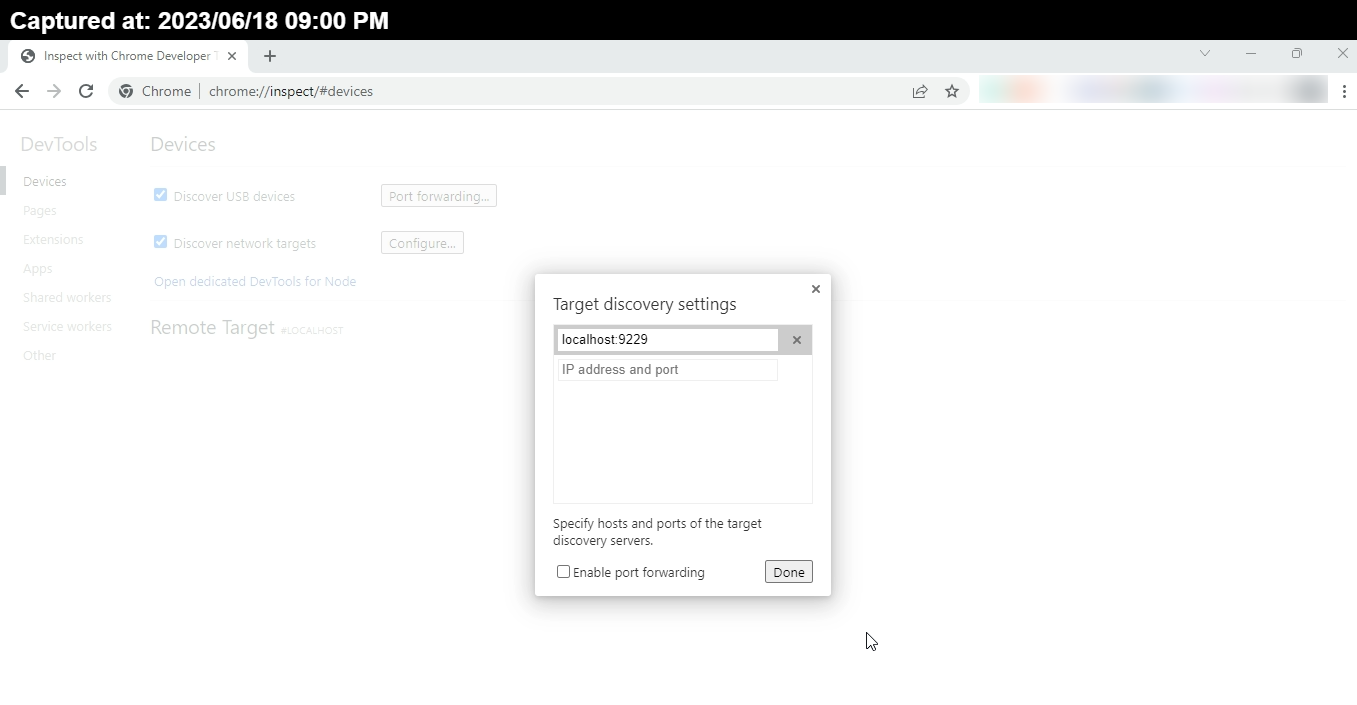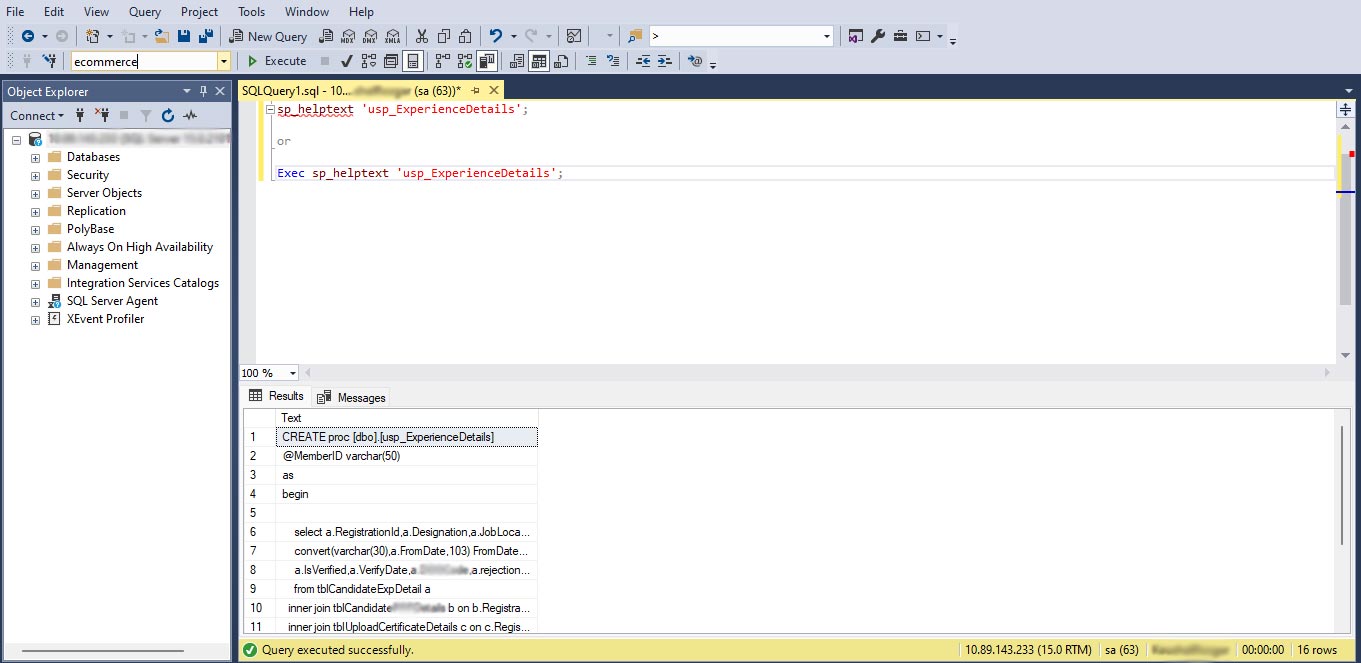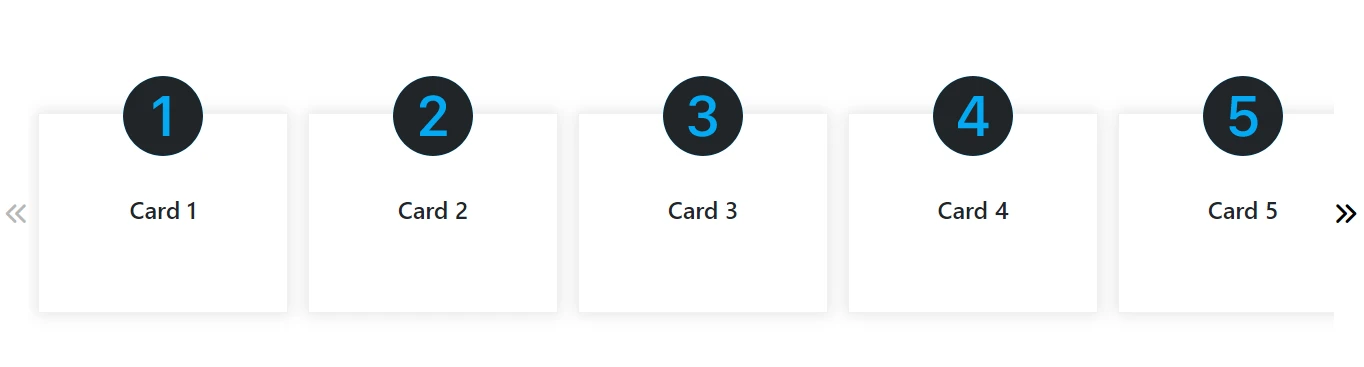In today's digital landscape, users interact with numerous applications and systems that require authentication. Remembering multiple usernames and passwords for each of these systems can be cumbersome and time-consuming. This is where Single Sign-On (SSO) comes to the rescue. SSO simplifies the login process by allowing users to authenticate once and access multiple applications seamlessly. In this blog, we will explore the concept of SSO, its benefits, and how it can be implemented in real-life scenarios.
Table of Contents
Single Sign-On (SSO) is an authentication mechanism that enables users to log in once and gain access to multiple applications or systems without the need to authenticate again for each individual resource. It provides a unified login experience, where a single set of credentials is used to access various services, improving convenience and productivity.
Single Sign-On (SSO) is an authentication method that allows users to log in once and access multiple applications or systems without needing to authenticate again.
At the core of SSO is a centralized authentication system, often referred to as an Identity Provider (IdP). When a user attempts to access an application or service, the IdP verifies their credentials. Upon successful authentication, the IdP issues a token or session identifier, which is then used to access other resources within the SSO ecosystem. The token serves as proof of the user's authentication and is typically validated by the service providers before granting access.
Single Sign-On (SSO) works by utilizing a centralized authentication system, often referred to as an Identity Provider (IdP) (means logic in the backend), Idp is used to verify user credentials and provide authentication tokens.
Here's an example to illustrate the process:
Let's say you are a user accessing an ecosystem of applications within your organization that has implemented SSO. When you attempt to log in to one of the applications, the following steps occur:
- The user enters their username and password on the login page of the application.
- The application (Service Provider) recognizes the need for authentication and redirects the user's request to the Identity Provider (IdP).
- The IdP receives the authentication request and generates an authentication token.
- The IdP securely sends the authentication token back to the Service Provider.
- The Service Provider validates the received token to ensure its authenticity and integrity.
- Upon successful validation, the Service Provider grants access to the user without requiring further credentials.
- The user is now logged in to the application and can seamlessly navigate between different applications within the same ecosystem without encountering additional login prompts.
- If the user decides to access another application, the subsequent application recognizes the existing authentication token.
- The subsequent application redirects the user to the IdP to confirm the validity of the token.
- The IdP validates the token and provides seamless access to the new application.
With this updated example, we've aligned the steps to match the Mermaid graph, emphasizing the flow of user authentication, token generation, and seamless access across multiple applications within the ecosystem.
The SSO process eliminates the need for repeated authentication for each application within the ecosystem. Once you have logged in successfully with SSO, you can navigate between applications without encountering additional login prompts, providing a seamless user experience.
It's important to note that the actual implementation details may vary depending on the SSO protocol used, such as SAML, OpenID Connect, or OAuth, jsonwebtoken(jwt).
- In the case of Single Sign-On (SSO), the IdP is a separate component or service that provides centralized authentication and identity management. It acts as the trusted authority for verifying user credentials and issuing authentication tokens. The IdP is responsible for authenticating users and managing their identities, but it is not typically considered middleware within an application itself.
- While middleware refers to those software components that facilitate communication and integration between different systems or applications.
For example, an application may use middleware such as APIs (Application Programming Interfaces) or SDKs (Software Development Kits) to interact with the IdP's authentication mechanisms and handle authentication requests and responses.
Implementing SSO offers several advantages for both users and organizations:
-
Improved User Experience: SSO eliminates the need for users to remember and manage multiple sets of credentials, reducing the friction of logging in. Users can seamlessly navigate between various applications without the hassle of repetitive logins.
-
Enhanced Security: With SSO, organizations can enforce stronger authentication measures through the centralized IdP. This allows for the implementation of multi-factor authentication (MFA) or other security mechanisms, reducing the risk of unauthorized access.
-
Centralized User Management: SSO simplifies user provisioning and deprovisioning processes. When a user joins or leaves an organization, their access to all integrated applications can be easily managed from a central location, ensuring efficient user lifecycle management.
-
Increased Productivity: By reducing the time spent on authentication processes, SSO improves productivity for users and IT administrators. Users can focus on their tasks without being interrupted by frequent login prompts, while IT teams can allocate more time to other critical activities.
Implementing SSO involves several key steps:
To implement SSO, an organization needs to establish a centralized authentication system or identity provider (IdP). The IdP acts as the trusted authority that verifies user credentials and issues authentication tokens. The IdP should be highly secure and scalable to handle authentication requests from multiple applications and users.
SSO relies on industry-standard protocols such as Security Assertion Markup Language (SAML), OpenID Connect, or OAuth. These protocols define the communication flow between the IdP and the service providers (SPs). Organizations need to ensure that their applications and systems support these protocols to enable SSO integration.
To enable SSO, applications and systems must be integrated with the IdP. This integration typically involves configuring the applications as service providers and establishing trust relationships with the IdP. The SPs need to understand and implement the chosen SSO protocol to handle authentication requests and validate tokens received from the IdP.
Let's consider a multinational company with various internal applications and services. Employees have to log in separately to access their email, project management tool, HR portal, and other systems. This results in productivity loss and password fatigue. Additionally, managing user access across these systems becomes a cumbersome task for the IT team.
To address these challenges, the company decides to implement an SSO solution. They choose to use SAML as the authentication protocol and select a robust and scalable IdP. The IT team configures the IdP and integrates it with the existing applications, configuring them as SPs.
During the integration process, the applications are configured to trust the IdP and communicate using SAML. This involves exchanging metadata between the IdP and SPs, defining attribute mappings, and configuring authentication policies. The IT team ensures that the user data is securely synchronized between the IdP and the SPs to maintain accurate access control.
Once the SSO solution is implemented, employees experience a significant improvement in their user experience. They only need to authenticate once using their company credentials and gain seamless access to all integrated applications. Switching between different tools becomes effortless, saving time and reducing frustration.
From a security standpoint, the company strengthens authentication by enabling multi-factor authentication (MFA) through the IdP. This adds an extra layer of protection, ensuring that even if a user's password is compromised, unauthorized access can be prevented. Additionally, centralized user management simplifies provisioning and deprovisioning processes, reducing the risk of lingering access for former employees.
Single Sign-On (SSO) simplifies authentication and enhances user experience by allowing users to log in once and access multiple applications seamlessly. By implementing SSO, organizations can improve productivity, enhance security, and streamline user management processes. With a centralized authentication system, adherence to industry-standard protocols, and integration with applications, SSO can be successfully implemented in various real-life scenarios, providing a unified and secure login experience for users.
Implementing SSO requires careful planning, selection of appropriate protocols, and integration with applications. However, the benefits of SSO far outweigh the initial effort, making it an essential authentication mechanism for modern organizations.
 Youtube Link
Youtube Link